you can follow my previous post to run irca
http://soa-bpel-esb.blogspot.com/2009/04/running-irca-script-for-creating.html
Now once the irca is completed you have two ways to change your dehydration store to the new dehydration store.
The first and easy way is to do it through em console and the second way is to configure it in the configuration file i.e. data-sources.xml
we will check how both of them work one by one.first from em console.
Log in to the em console
http://host:port/em
Now select the container oc4j_soa
Go to administration tab
there select the go to task for jdbc resources.
You will get the following screen
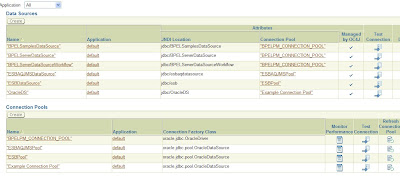
here you need to change the connection pool for the three entries
# BPELPM_CONNECTION_POOL
# ESBAQJMSPool
# ESBPool
Click on BPELPM_CONNECTION_POOL
You will get the following connection information
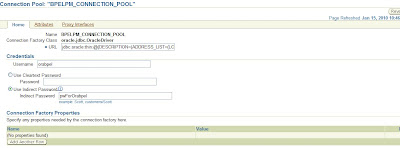
as you can see you might get the following url
jdbc:oracle:thin:@(DESCRIPTION=(ADDRESS_LIST=(LOAD_BALANCE=on)(ADDRESS=(PROTOCOL=tcp)(HOST=localhost)(PORT=1521)))(CONNECT_DATA=(SERVICE_NAME=orcl)))
this url is the url for the host database if you want to change it to some other database you need to provide the host name of that machine,port number and the service name.YOu can mention ip address instead of the host name.
Also if you have given some pasword do specify them also,you need to change this for all the three connection pool that i have mentioned.ONce done test the connection.if they are successfull you have successfully migrated your dehyration store to other db.
Now if you want to do the same from the configuration files you need to go to the following location SOA_HOME/j2ee/oc4j_soa/config there you open the file data-sources.xml
It contains the entry for all the connection pool
You will get a similar entry point there
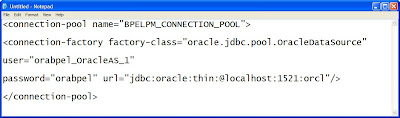
You need to do the same thing over here also ,just change the url to point it to the new dehydration store.
Once changed you need to restart your SOA Suite.It is important that whenever we make any changes in the data-sources.xml we should restart our SOA Suite
1 comment:
good one
Post a Comment