http://download.oracle.com/docs/cd/E17904_01/integration.1111/e10228/rtdt.htm#ASRUG523
http://download.oracle.com/docs/cd/E17904_01/integration.1111/e10228/data_model.htm#ASRUG273
http://download.oracle.com/docs/cd/E17904_01/integration.1111/e10228/data_model.htm#CHDIJFEA
http://download.oracle.com/docs/cd/E17904_01/integration.1111/e10228/adfbc.htm#ASRUG753
In this exercise we will how to create a link and how it can be used in your project.
Ok we will take the same example that we are working with previously in business Rules.
In this we will add one more Business rule so now my process will look something like this
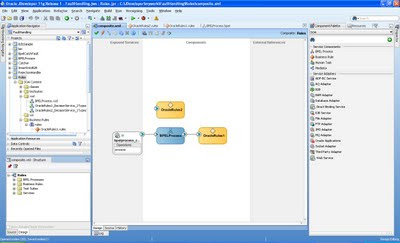
Now open your second rule and go to link tab and click on + sign and add a resource picker.
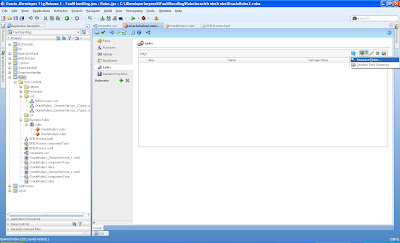
Now choose the businessRules1 dictionary as shown below
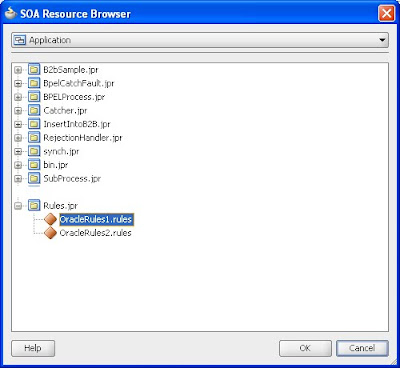
Now whatever is there in the dictionary will now be included in the current businessRule2 dictionary.
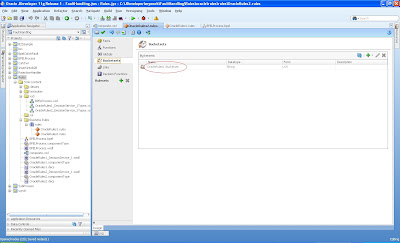
So as you can see all the bucketset,functions and globals that we have defined in our businessRule1 dictionary is now available in businessRule2 dictionary.
So just now try to create a simple business ruleset and in the drop down you will find the bucketset defined in dictionary1.
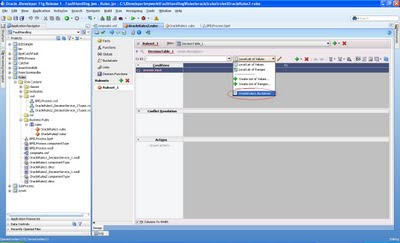
No comments:
Post a Comment