This is the scenarion
YOu have create a BPEL process Process1
You have another BPEL process Process2 and you are calling Process1 in your Process2 through partner link in SOA Suite 11g
When you will compile the project it will give you error
Error(12,61): Parse of component type files failed, check the adf-config.xml file :
"Error at line 32 char 38: Malformed WS Binding port. Missing # between namespace URI and service/port names."
The reason is that some of the fields in the composite.xml of the Process2 are still empty.
I am not sure if this is a bug because i was facing this issue in my laptop which has issues with domain name and ip.
But it you will check the composite.xml of process2 you will find some entry with "reference" tag
<reference name="Service1"
ui:wsdlLocation="BPELProcess1.wsdl">
<interface.wsdl interface="http://xmlns.oracle.com/Application1_jws/Process1/BPELProcess1#wsdl.interface(BPELProcess1)"/>
<binding.ws port=""
location=""/>
</reference>
The reason of the issue is that the binding port and location are not updated in the composite of Process2.
So you have to manually add these values over here.
first of all binding.ws port
to get this value refer to the composite.xml of your Process1 there you will also get a similar field.You have to copy and paste the same
over Process1 composite.
In my case it is something like this.
http://xmlns.oracle.com/Application1_jws/Process1/BPELProcess1#wsdl.endpoint(bpelprocess1_client_ep/BPELProcess1_pt)
Again location is your wsdl address of the Process1.
This you can get from em console.
It is the same wsdl url that you provide in the PArtnerlink of Process2 to call the Process1
So in my case it was
http://localhost:8001/soa-infra/services/default/Process1/bpelprocess1_client_ep?WSDL
so my changed reference will look something like this
<reference name="Service1"
ui:wsdlLocation="BPELProcess1.wsdl">
<interface.wsdl interface="http://xmlns.oracle.com/Application1_jws/Process1/BPELProcess1#wsdl.interface(BPELProcess1)"/>
<binding.ws port="http://xmlns.oracle.com/Application1_jws/Process1/BPELProcess1#wsdl.endpoint(bpelprocess1_client_ep/BPELProcess1_pt)"
location="http://localhost:8001/soa-infra/services/default/Process1/bpelprocess1_client_ep?WSDL"/>
</reference>
Now compile the project and it should not give any error.
IF you have a callback also you can also add value to the same by refering to the Process1 composite callback url
The views expressed on this blog are my own and do not necessarily reflect the views of any Organisations owning these products.I keep on doing R & D with different products in and around Middle ware stack and these posts are result of that.Most of the post are result of my own experiments or ideas taken from other blogs .If in any case You feel content is not right you can comment to remove that post. This blog uses the default features,cookies of blogspot.com
Wednesday, June 30, 2010
Tuesday, June 29, 2010
How to install .bin file in LINUX
I was trying to install jdeveloper in my LINUX environment for the first time and i found a lot of issues as i am new to Linux.
First of all you need to create a user account in LINUX.
I downloaded the .bin file and was not sure how to run it.
I followed some document and was able to install it.
The first thing is to provide the permission
So open a terminal and go to the location where you have downloaded the bin file
Then issue a command
chmod +x file.bin ./file.bin
this will grant you the permission to execute the binary file.
ONce done do a ./file.bin it will extract the binary file and will install the software.
First of all you need to create a user account in LINUX.
I downloaded the .bin file and was not sure how to run it.
I followed some document and was able to install it.
The first thing is to provide the permission
So open a terminal and go to the location where you have downloaded the bin file
Then issue a command
chmod +x file.bin ./file.bin
this will grant you the permission to execute the binary file.
ONce done do a ./file.bin it will extract the binary file and will install the software.
Client Agent-OWSM
Clinet Agent
Log in to owsm console
http://host:port/ccore
Create a new component ,Provide it some logical name and choose the component type as Client Agent
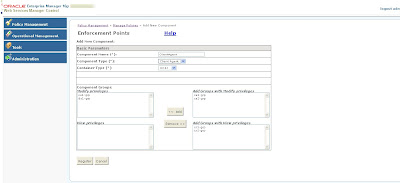
Register the service and You will get a component id as shown below
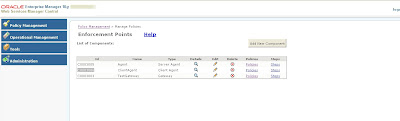
now go to the following location
SOA_HOME\owsm\bin\agent.properties
You need to make following changes in there
agent.componentType=OC4JClientInterceptor
agent.component.id=C0003006
client.home – Enter the path where the client agent configuration will be installed. It is recommended to use ORACLE_HOME for client.home.
Again one thing need to be taken care of i am using windows machine hence i have used D:\product\10.1.3.1\OracleAS_1 as the path but it didn't install
the component id in the path because it created a directory in my d drive as "product10.1.3.1OracleAS_1"
So if you are using it take care to use backword slash to create the agent within Oracle home so you should use D:/product/10.1.3.1/OracleAS_1
NOw open a command console and go to SOA_HOME\owsm\bin directory and do a wsmadmin installAgent as shown
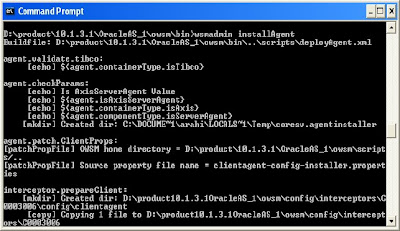
AS you will run the code following folder structure will be generated
SOA_HOME\owsm\config\interceptors\C0003006
Also some library files will be generated.
Log in to owsm console
http://host:port/ccore
Create a new component ,Provide it some logical name and choose the component type as Client Agent
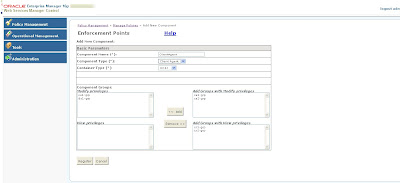
Register the service and You will get a component id as shown below
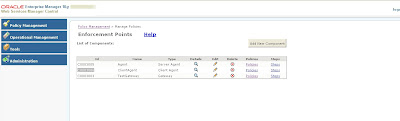
now go to the following location
SOA_HOME\owsm\bin\agent.properties
You need to make following changes in there
agent.componentType=OC4JClientInterceptor
agent.component.id=C0003006
client.home – Enter the path where the client agent configuration will be installed. It is recommended to use ORACLE_HOME for client.home.
Again one thing need to be taken care of i am using windows machine hence i have used D:\product\10.1.3.1\OracleAS_1 as the path but it didn't install
the component id in the path because it created a directory in my d drive as "product10.1.3.1OracleAS_1"
So if you are using it take care to use backword slash to create the agent within Oracle home so you should use D:/product/10.1.3.1/OracleAS_1
NOw open a command console and go to SOA_HOME\owsm\bin directory and do a wsmadmin installAgent as shown
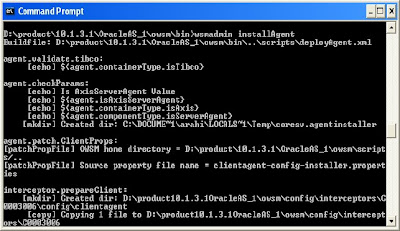
AS you will run the code following folder structure will be generated
SOA_HOME\owsm\config\interceptors\C0003006
Also some library files will be generated.
Monday, June 28, 2010
FTP sample in Oracle Service Bus (OSB)
To implement the sample we first of all will install a free FTP client to interact.
Download free ftp client from internet
Once downloaded install it on your local machine







Once you are done with installation it will come up with a following gui page.

However in our scenario we are using OSB As FTP client so now we will install a FTP server and check it with OSB client and if time permits will check with FTP client also.
Download the FTP server from the following link
http://filezilla-project.org
And install it.







Once it is installed following screen will come up


Now you can follow the following doc for the further configuration
http://soa-bpel-esb.blogspot.com/2011/06/ftp-adapter-in-soa-suite-11g.html
Download free ftp client from internet
Once downloaded install it on your local machine







Once you are done with installation it will come up with a following gui page.

However in our scenario we are using OSB As FTP client so now we will install a FTP server and check it with OSB client and if time permits will check with FTP client also.
Download the FTP server from the following link
http://filezilla-project.org
And install it.







Once it is installed following screen will come up


Now you can follow the following doc for the further configuration
http://soa-bpel-esb.blogspot.com/2011/06/ftp-adapter-in-soa-suite-11g.html
Server Agent-Disadvantage of OWSM gateway
Disadvantage of gateway.
The call passess from client to gateway to endpoint so security is only between client and gateway
No security between gateway and endpoint.
Clinet<---------------->Gateway-------------------EndPointURL
SO we go for agent which actually implement the logic at the container level itself and cause a call to be secured.
We can have multiple server agent.
First of all we need to check the configuration file agent.properties located in
SOA_HOME\owsm\bin directory.
If you will open up this configuration file then you will find that there are four component
# serveragent - manages webservice providers
# clientagent - manages webservice clients.
# OC4JServerInterceptor - Used an an interceptor for webservice providers on OC4J
# OC4JClientInterceptor - Used an an interceptor for webservice providers on OC4J
We will first see an example of a web service deployed in a oc4j container
We use interceptors when the webservices are on oc4j container we will see an example of OC4JServerInterceptor.
Log in to the owsm console
http://host:port/ccore
Create a new server agent.It will be created with some default component id as shown

Now go to agent.properties file and provide the component id in the following field.
add / replace the component id to agent.component.id
agent.component.id=C0003005
Also check if the following attribute defaults to
agent.componentType – OC4JServerInterceptor
agent.containerType – OC4J
agent.containerVersion – 10.1.3
( this is autogenerated )
Now open up a command console and deploy the server agent.
Go to SOA_HOME\owsm\bin folder and do a wsmadmin installAgent

Now log in to the em console
Choose the container then go to web services tab and select any of the web service which you want to secure through agent.
Once you will go to that web service switch to Administration tab

Now edit it and select the web service agent as shown below and say ok to the changes.

ONce it is added go to edit configuration for the web service agent.

Now restart your server to make the changes
Now when you will invoke the web service which you have secured through agent you will see a log is generate in the owsm as tby default the policy contains a logger parameter,You can further add your own policies as per your requirement.
The call passess from client to gateway to endpoint so security is only between client and gateway
No security between gateway and endpoint.
Clinet<---------------->Gateway-------------------EndPointURL
SO we go for agent which actually implement the logic at the container level itself and cause a call to be secured.
We can have multiple server agent.
First of all we need to check the configuration file agent.properties located in
SOA_HOME\owsm\bin directory.
If you will open up this configuration file then you will find that there are four component
# serveragent - manages webservice providers
# clientagent - manages webservice clients.
# OC4JServerInterceptor - Used an an interceptor for webservice providers on OC4J
# OC4JClientInterceptor - Used an an interceptor for webservice providers on OC4J
We will first see an example of a web service deployed in a oc4j container
We use interceptors when the webservices are on oc4j container we will see an example of OC4JServerInterceptor.
Log in to the owsm console
http://host:port/ccore
Create a new server agent.It will be created with some default component id as shown

Now go to agent.properties file and provide the component id in the following field.
add / replace the component id to agent.component.id
agent.component.id=C0003005
Also check if the following attribute defaults to
agent.componentType – OC4JServerInterceptor
agent.containerType – OC4J
agent.containerVersion – 10.1.3
( this is autogenerated )
Now open up a command console and deploy the server agent.
Go to SOA_HOME\owsm\bin folder and do a wsmadmin installAgent

Now log in to the em console
Choose the container then go to web services tab and select any of the web service which you want to secure through agent.
Once you will go to that web service switch to Administration tab

Now edit it and select the web service agent as shown below and say ok to the changes.

ONce it is added go to edit configuration for the web service agent.

Now restart your server to make the changes
Now when you will invoke the web service which you have secured through agent you will see a log is generate in the owsm as tby default the policy contains a logger parameter,You can further add your own policies as per your requirement.
Sunday, June 27, 2010
Transactions in SOA Suite 11g
We are very much aware of how to handle transactions in SOA Suite 10g but unfortunately we do not have much document for the same in 11g.However i came across a link
http://blogs.oracle.com/soabpm/2009/08/soa_suite_11g_-_transactions_b.html
which i would like to share which has explained it in very gud way
http://blogs.oracle.com/soabpm/2009/08/soa_suite_11g_-_transactions_b.html
which i would like to share which has explained it in very gud way
Saturday, June 26, 2010
Business Rules in SOA Suite 11g
In this exercise we will create a simple bpel process and a simple rule engine and we will see how does it work.For this exercise we will use
SOA Suite 11.1.1.3
Jdeveloper 11.1.1.3
Create a new Project

Create a composite with BPEL

let it be a asynchronous BPEL process

Now a bpel process will open up,drag and drop a business rule in the bpel process in between the receive and callback activity
It will open up a gui ,click on create a new dictionary

In the next screen click on create a new input variable

Next screen again create a new process variable

choose the element variable as the input response to the bpel process

Similarly create output variable for process response also

ONce you will be done with this configuration you will come up with a screen like this

We have two option either to create a rule or to create a rule dictionary.
Rule dictionary is used when we have a number of rules to be implement but in our case its a simple test case so we will just create a simple if else rule
click on create a rule and create a simple rule that if input is 20 then output is arpit

Now go to your bpel process and drag and drop a asign activity in between the receive and rule engine and assign the input variable to the input variable for rule engine

Similarly drag and drop a assign activity and copy the output of rule engine to output variable of BPEL.
To make this process look logical i have created one file adapter also which will be triggered when ever correct input will come that is when ever input will be 20 rule will be validate and output will be generated as arpit and this output will write to a particular folder.So my whole bpel process will look something like this

and my composite will look like this

Now deploy this project to you server and test its functionality.
Again from SOA Suite 11.1.1.2 we have and excellent feature that we can dynamically change the rules,this can be done by a separate console called soa composer
You can log in to soa composer using the following url
http://host:managed server port/soa/composer
Log in to soa composer and open the rules

Now you can see the rule that you have crated earlier has come into the list ,select the rule and say open

You can verify the same details that we have mentioned during the designing phase of the process.
You can select the rule set and edit it to change the values as per you new configuration and commit the changes.
Hope this exercise will give you and idea about the use case of rules in soa suite 11g
Here we have defined only one business rules so if we will pass some other value as input instead of 20 we will get an error
<bpelFault><faultType> <message>0</message></faultType><operationErroredFault xmlns="http://xmlns.oracle.com/OracleRules1/OracleRules1_DecisionService_1"><part name="payload"><errorInfo xmlns="http://xmlns.oracle.com/OracleRules1/OracleRules1_DecisionService_1"><errorMessage>Fact not found in the rule engine working memory, rule session execution failed. The rule session 70001 failed because an instance of the fact com.oracle.xmlns.javacallout_jws.project2.bpelprocess1.ProcessResponse could not be found in the working memory of the rule session. This is most likely a rule modeling error. The decision service interaction expects the fact instance to exist in the working memory of the rule session. Check the rule actions in rule designer and make sure that a fact of the expected type is being asserted. If the error persists, contact Oracle Support Services. </errorMessage></errorInfo></part></operationErroredFault></bpelFault>
which is quite clear
SOA Suite 11.1.1.3
Jdeveloper 11.1.1.3
Create a new Project

Create a composite with BPEL

let it be a asynchronous BPEL process

Now a bpel process will open up,drag and drop a business rule in the bpel process in between the receive and callback activity
It will open up a gui ,click on create a new dictionary

In the next screen click on create a new input variable

Next screen again create a new process variable

choose the element variable as the input response to the bpel process

Similarly create output variable for process response also

ONce you will be done with this configuration you will come up with a screen like this

We have two option either to create a rule or to create a rule dictionary.
Rule dictionary is used when we have a number of rules to be implement but in our case its a simple test case so we will just create a simple if else rule
click on create a rule and create a simple rule that if input is 20 then output is arpit

Now go to your bpel process and drag and drop a asign activity in between the receive and rule engine and assign the input variable to the input variable for rule engine

Similarly drag and drop a assign activity and copy the output of rule engine to output variable of BPEL.
To make this process look logical i have created one file adapter also which will be triggered when ever correct input will come that is when ever input will be 20 rule will be validate and output will be generated as arpit and this output will write to a particular folder.So my whole bpel process will look something like this

and my composite will look like this

Now deploy this project to you server and test its functionality.
Again from SOA Suite 11.1.1.2 we have and excellent feature that we can dynamically change the rules,this can be done by a separate console called soa composer
You can log in to soa composer using the following url
http://host:managed server port/soa/composer
Log in to soa composer and open the rules

Now you can see the rule that you have crated earlier has come into the list ,select the rule and say open

You can verify the same details that we have mentioned during the designing phase of the process.
You can select the rule set and edit it to change the values as per you new configuration and commit the changes.
Hope this exercise will give you and idea about the use case of rules in soa suite 11g
Here we have defined only one business rules so if we will pass some other value as input instead of 20 we will get an error
<bpelFault><faultType> <message>0</message></faultType><operationErroredFault xmlns="http://xmlns.oracle.com/OracleRules1/OracleRules1_DecisionService_1"><part name="payload"><errorInfo xmlns="http://xmlns.oracle.com/OracleRules1/OracleRules1_DecisionService_1"><errorMessage>Fact not found in the rule engine working memory, rule session execution failed. The rule session 70001 failed because an instance of the fact com.oracle.xmlns.javacallout_jws.project2.bpelprocess1.ProcessResponse could not be found in the working memory of the rule session. This is most likely a rule modeling error. The decision service interaction expects the fact instance to exist in the working memory of the rule session. Check the rule actions in rule designer and make sure that a fact of the expected type is being asserted. If the error persists, contact Oracle Support Services. </errorMessage></errorInfo></part></operationErroredFault></bpelFault>
which is quite clear
Thursday, June 24, 2010
Wednesday, June 23, 2010
How to Find the Version of SOA Suite 11g
You can find out the version of SOA Suite 11g through many ways
First way is through opatch lsinventory.
Open a command prompt
GO to SOA_HOME/OPatch
set your ORACLE_HOME and PATH and do a opatch lsinventory
The following screenshot will help you in understanding how to do it.

It will give you the result as what is the version of SOA Suite that you are using as in my case it shows

Also you can check for the following file
GO to BEA_HOME and you can find the oepe version over there
oepe_11gR1PS1
It will give you and idea of what is the patch set version.
Again in BEA_HOME\logs you can find the version of weblogic
You can open a command propmt goto ORACLE_HOME\bin directory and run soaversion.cmd command as shown

First way is through opatch lsinventory.
Open a command prompt
GO to SOA_HOME/OPatch
set your ORACLE_HOME and PATH and do a opatch lsinventory
The following screenshot will help you in understanding how to do it.

It will give you the result as what is the version of SOA Suite that you are using as in my case it shows

Also you can check for the following file
GO to BEA_HOME and you can find the oepe version over there
oepe_11gR1PS1
It will give you and idea of what is the patch set version.
Again in BEA_HOME\logs you can find the version of weblogic
You can open a command propmt goto ORACLE_HOME\bin directory and run soaversion.cmd command as shown

Domain log in not getting updated in SOA Suite
You have installed a SOA Suite at your end and have created your own domain in SOA Suite.Now no logs are being logged in to the domain.log located at following location
SOA_HOME\bpel\domains\"domain name"\logs
This happens because the appender tag for domain.log is missing from configuration file located at
SOA_HOME/bpel/domains//config/log4j-config.xml.
log4j-config.xml configuration file is used to configure logging parameter and location for logging of a domain in a OC4J container.
You need to add some appender class which are responsible for writing in to the domain.log file.
Open up your log4j-config.xml file and make the changes as below
<appender name="A1" class="com.collaxa.cube.util.CXRollingFileAppender">
<param name="ImmediateFlush" value="true"/>
<param name="File"
value="D:/product/10.1.3.1/OracleAS_1/bpel/domains/<domain name>/logs/domain.log"/>
<param name="MaxBackupIndex" value="10"/>
<param value="10MB" name="MaxFileSize" />
<param name="Append" value="false"/>
<layout class="org.apache.log4j.PatternLayout">
<param name="ConversionPattern" value="<%d> <%p> <%c> %m%n"/>
</layout>
</appender>
Save the changes and restart your server now u should be able to see logs
SOA_HOME\bpel\domains\"domain name"\logs
This happens because the appender tag for domain.log is missing from configuration file located at
SOA_HOME/bpel/domains/
log4j-config.xml configuration file is used to configure logging parameter and location for logging of a domain in a OC4J container.
You need to add some appender class which are responsible for writing in to the domain.log file.
Open up your log4j-config.xml file and make the changes as below
<appender name="A1" class="com.collaxa.cube.util.CXRollingFileAppender">
<param name="ImmediateFlush" value="true"/>
<param name="File"
value="D:/product/10.1.3.1/OracleAS_1/bpel/domains/<domain name>/logs/domain.log"/>
<param name="MaxBackupIndex" value="10"/>
<param value="10MB" name="MaxFileSize" />
<param name="Append" value="false"/>
<layout class="org.apache.log4j.PatternLayout">
<param name="ConversionPattern" value="<%d> <%p> <%c> %m%n"/>
</layout>
</appender>
Save the changes and restart your server now u should be able to see logs
How to post HTML data in your blog
Have you ever tried to post html/xml data in you blog it won't be published as blogger doesn't understand the data enclosed within the tag "<" and ">"
there are various software to change the code html/xml in to text but i prefer this link
Just type in your HTML/XML code and say encode.Now paste the encoded document in to your blog so that it will appear in the same form as xml document.
there are various software to change the code html/xml in to text but i prefer this link
Just type in your HTML/XML code and say encode.Now paste the encoded document in to your blog so that it will appear in the same form as xml document.
Tuesday, June 22, 2010
SOAP call taking a long time to return back to client
You have scenario where in you are calling a BPEL/ESB service which in turn in interacting with a legacy system to a CRM.
BPEL and ESB process are deployed on your oc4j container.
When you call the BPEL/ESB service from an external client(java clinet/soap ui)
you get a response very late.This issue mainly occurs for large payloads more than 5MB.
This is a bug in the web service framework
The issue occurs because the web service framework is inefficiently marshaling the soap message into XML for large size messages.Hence the provider framework is taking more time to return the response to the client.
To overcome this issue you need to apply patch 9371120
BPEL and ESB process are deployed on your oc4j container.
When you call the BPEL/ESB service from an external client(java clinet/soap ui)
you get a response very late.This issue mainly occurs for large payloads more than 5MB.
This is a bug in the web service framework
The issue occurs because the web service framework is inefficiently marshaling the soap message into XML for large size messages.Hence the provider framework is taking more time to return the response to the client.
To overcome this issue you need to apply patch 9371120
Monday, June 21, 2010
Activate Changes in Weblogic Hangs through console-Activate using WLST
I have an OSB cluster ,while trying to activate a process i was getting error in OSB console that the user is locked from WLS console.
I logged in to weblogic console
http://host:port/console
and did Activate changes but it got stuck.I waited for hours but it did not complete ,I am not sure of the reason for this issue.
But i was able to activate it through command console.
Open a command window and go to the following location
BEA_HOME/wlserver_10.3/server/bin
and use setWLSEnv.cmd

Now use
java weblogic.WLST command as shown
and try to log in to the server
command should be
connect('USERNAME', 'PASSWORD', 'SERVER_ADDRESS:SERVER_PORT')
So in my case i am using
connect('weblogic','welcome1','t3://localhost:7001')

Now go to edit mode and activate the changes
As shown below

For more information on using WLST script use you can search the oracle documentation
I logged in to weblogic console
http://host:port/console
and did Activate changes but it got stuck.I waited for hours but it did not complete ,I am not sure of the reason for this issue.
But i was able to activate it through command console.
Open a command window and go to the following location
BEA_HOME/wlserver_10.3/server/bin
and use setWLSEnv.cmd

Now use
java weblogic.WLST command as shown
and try to log in to the server
command should be
connect('USERNAME', 'PASSWORD', 'SERVER_ADDRESS:SERVER_PORT')
So in my case i am using
connect('weblogic','welcome1','t3://localhost:7001')

Now go to edit mode and activate the changes
As shown below

For more information on using WLST script use you can search the oracle documentation
Friday, June 18, 2010
Installing SOA Suite 10.1.3.5.1 with Weblogic 10.3.1
Installer that you need for this set up are
SOASuite 10.1.3.5.1
and
Weblogic 10.3.1 which you can download from OTN
Earlier version of SOA Suite in OC4J needs a SOA Suite 10.1.3.1 installation and then upgrading it to 10.1.3.5 but this is different here you can directly install 10.1.3.5.1 on top of weblogic
The first step is to install weblogic server
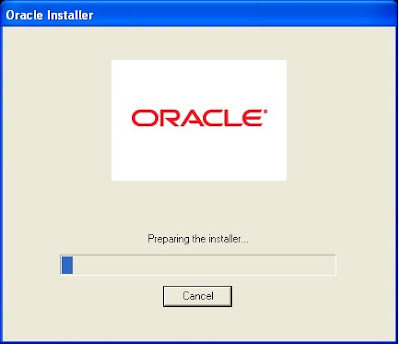
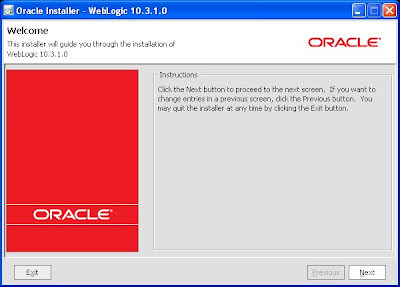
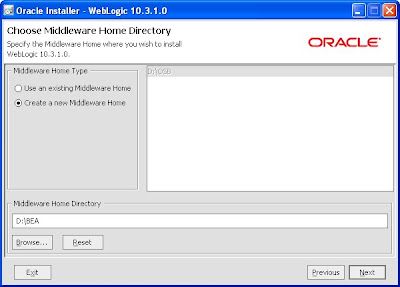
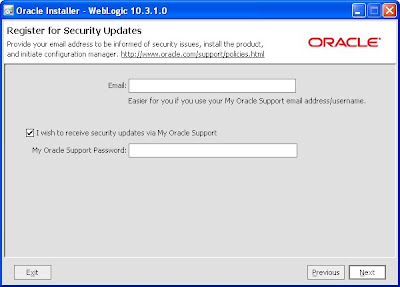
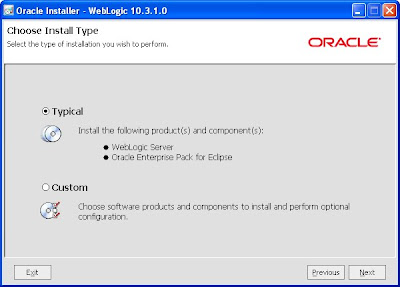
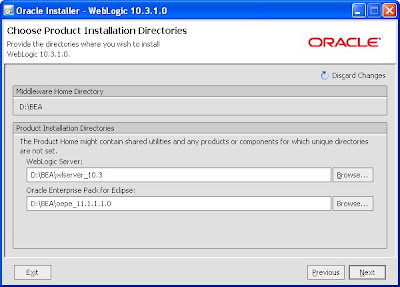
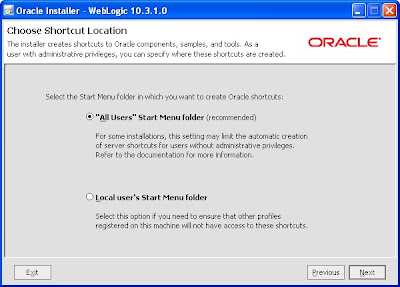
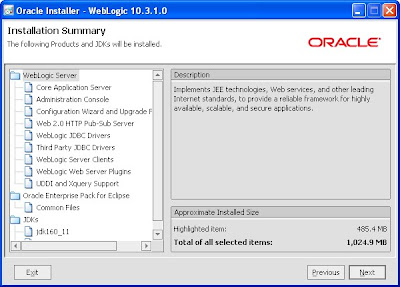
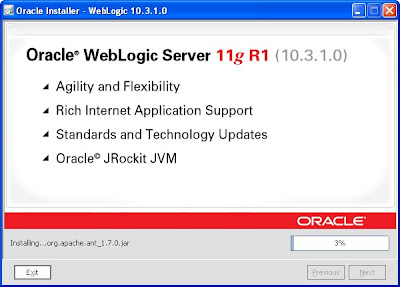
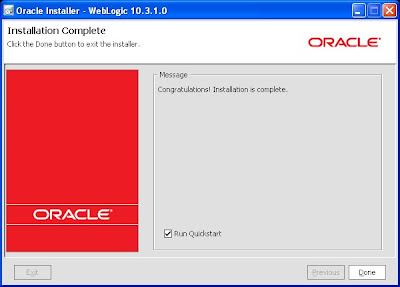
Now next step is to install the schemas.I believe you already have installed database at your end.
Go to the installer location
D:\soa10.1.3.5.1\Disk1\install\soa_schemas\irca and run irca.bat
provide the details of database and install the schemas
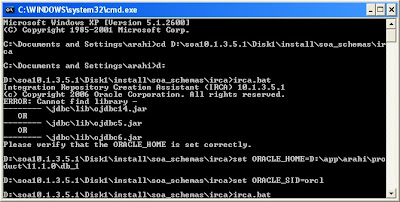
You might get issues like this
Failed to establish connection
Ora-12514
you verified your database and listener is up and running
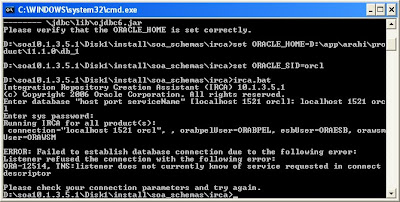
This issue happens because the sid provided is not correct.
Please verify the SID name in your tnsnames.ora file
as it contains domain name also along with the sid
like orcl.abc.com
Make the changes are run it again and it will run successfully.
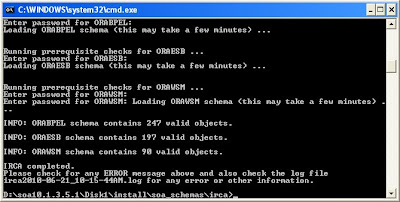
Install SOA Suite 10.1.3.5.1
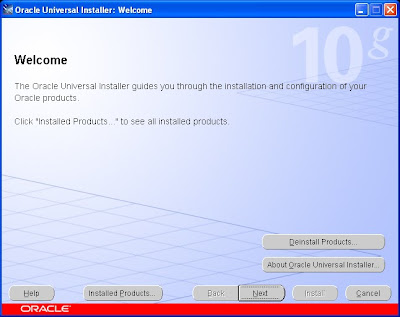
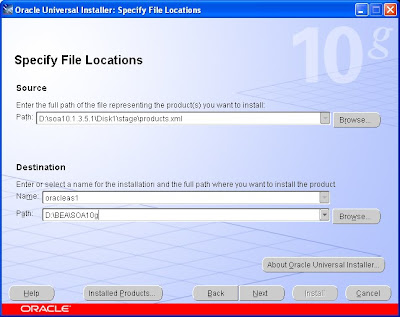
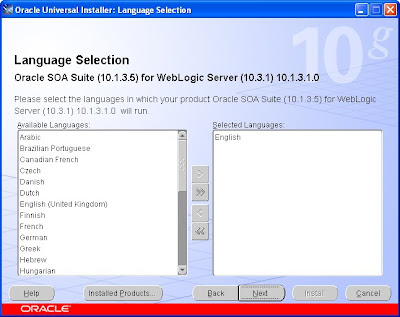
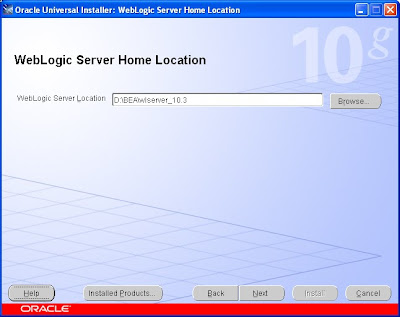
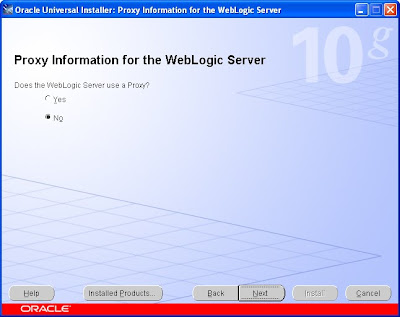
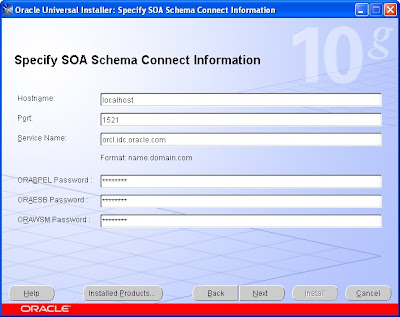
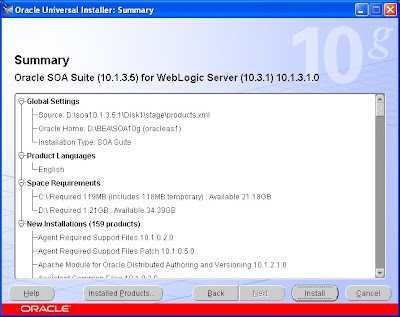
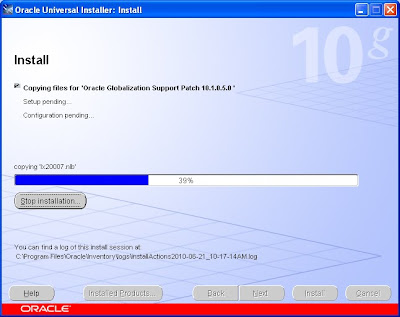
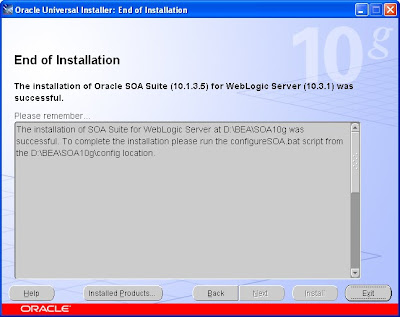
Now configuring the Domain
Go to the location where you have installed SOA
SOA_HOME\config and run configureSoa.bat
it will ask for password for owsm
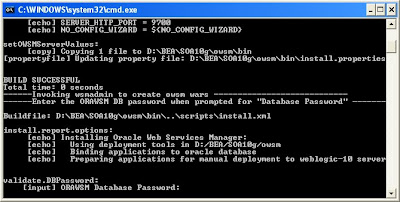
Once password is provided it will open up a gui something like this
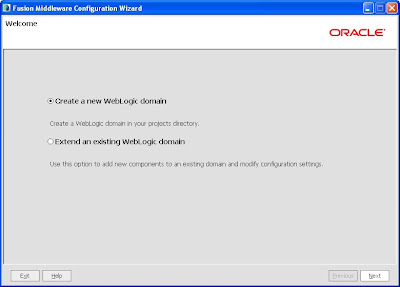

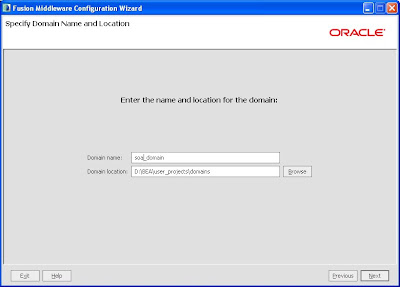
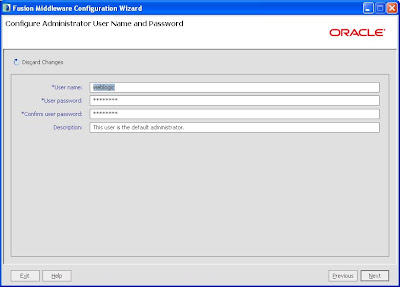
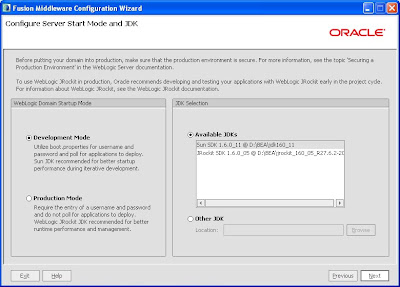
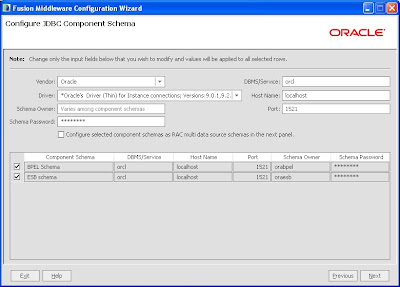
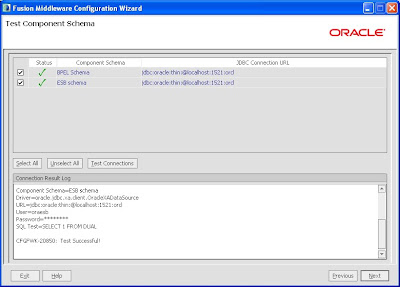
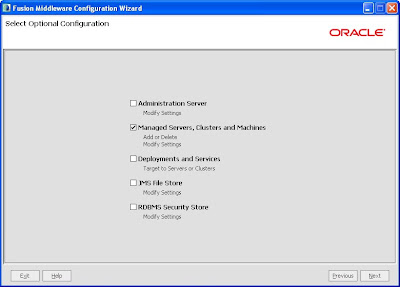
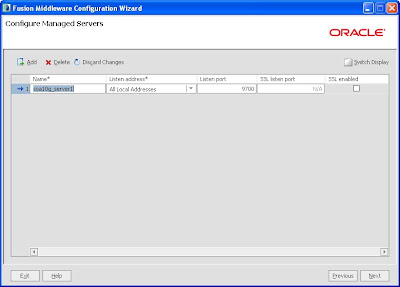
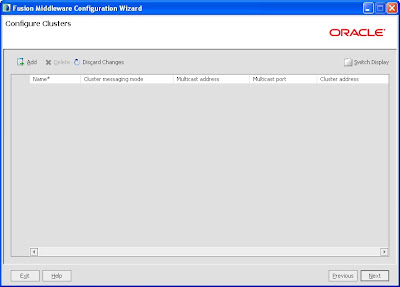
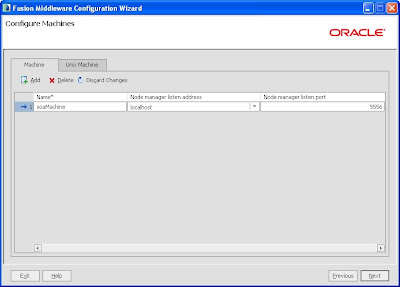
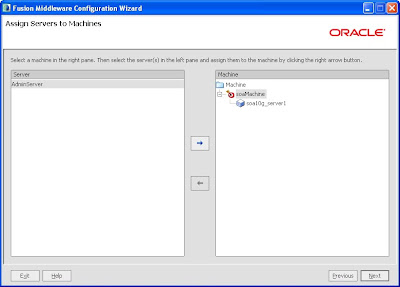
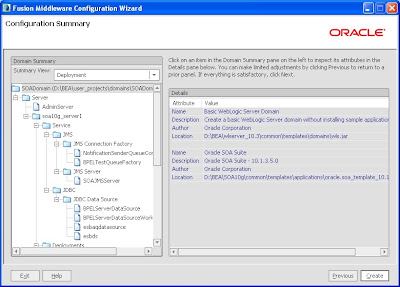
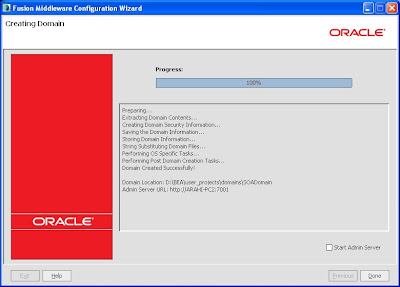
So once installation is complete start Admin and managed server and check if you are able to log in to bpel and esb console.
The default user in this case is soaadmin.
SOASuite 10.1.3.5.1
and
Weblogic 10.3.1 which you can download from OTN
Earlier version of SOA Suite in OC4J needs a SOA Suite 10.1.3.1 installation and then upgrading it to 10.1.3.5 but this is different here you can directly install 10.1.3.5.1 on top of weblogic
The first step is to install weblogic server
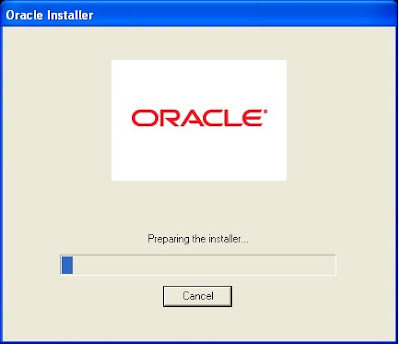
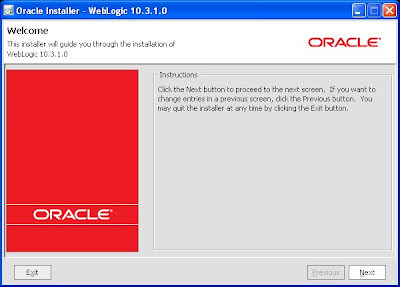
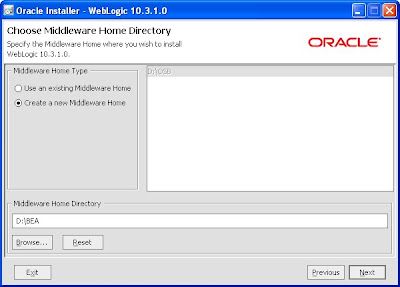
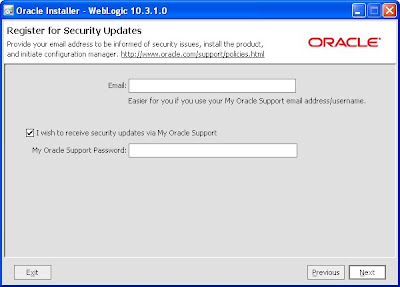
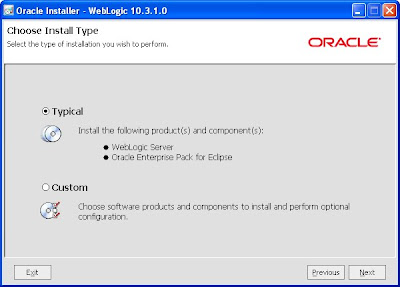
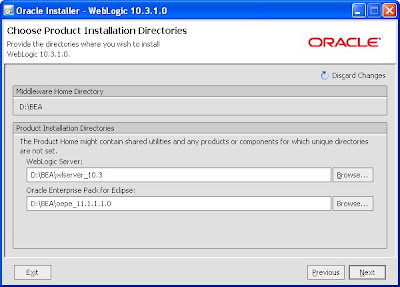
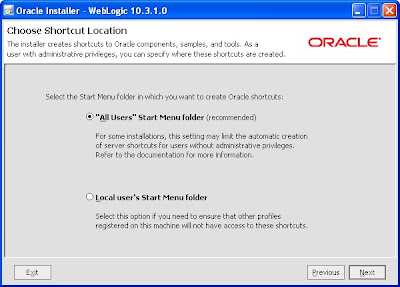
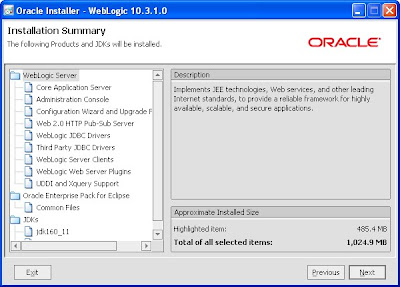
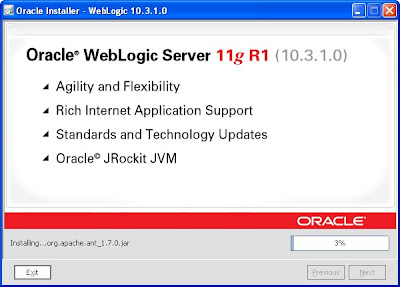
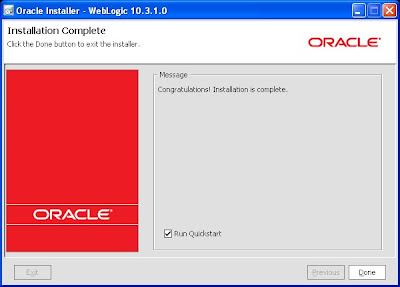
Now next step is to install the schemas.I believe you already have installed database at your end.
Go to the installer location
D:\soa10.1.3.5.1\Disk1\install\soa_schemas\irca and run irca.bat
provide the details of database and install the schemas
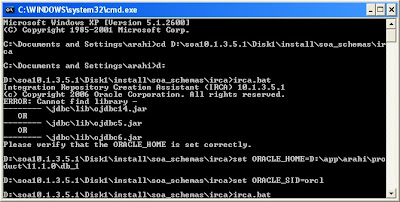
You might get issues like this
Failed to establish connection
Ora-12514
you verified your database and listener is up and running
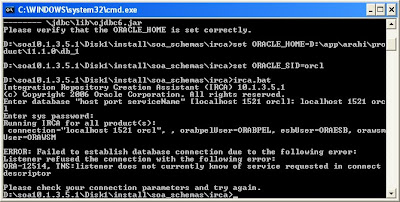
This issue happens because the sid provided is not correct.
Please verify the SID name in your tnsnames.ora file
as it contains domain name also along with the sid
like orcl.abc.com
Make the changes are run it again and it will run successfully.
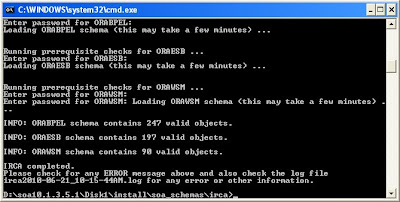
Install SOA Suite 10.1.3.5.1
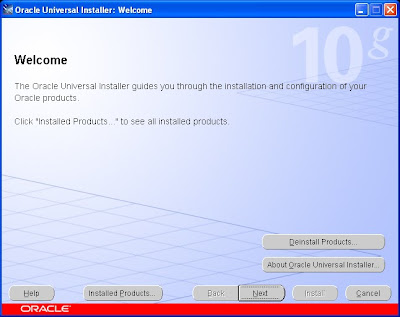
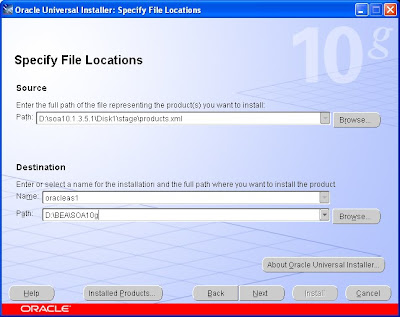
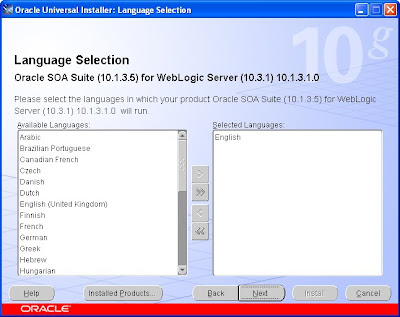
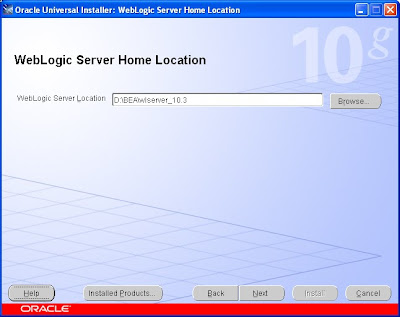
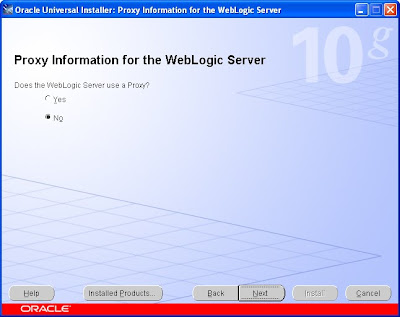
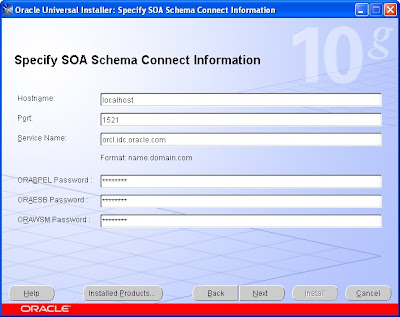
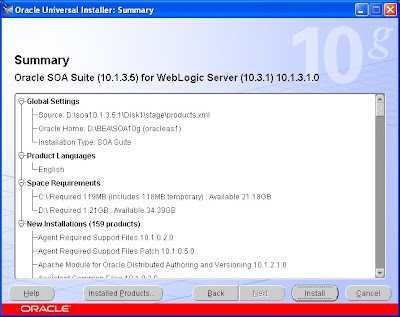
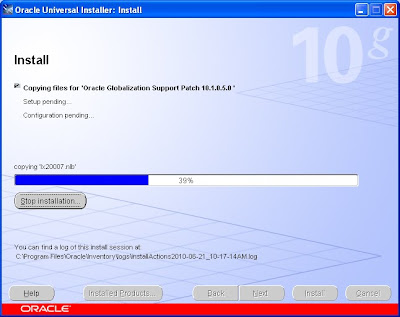
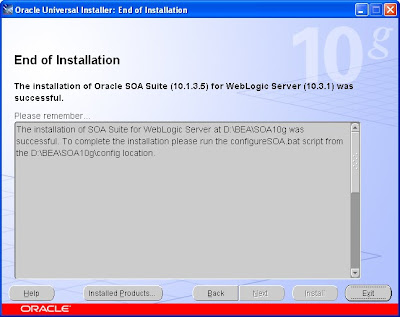
Now configuring the Domain
Go to the location where you have installed SOA
SOA_HOME\config and run configureSoa.bat
it will ask for password for owsm
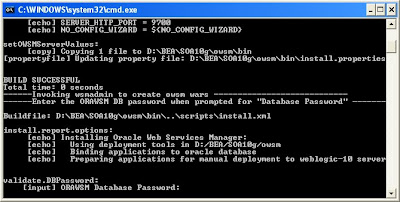
Once password is provided it will open up a gui something like this
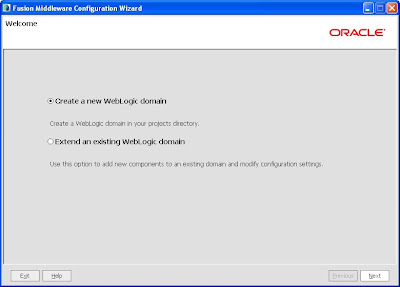

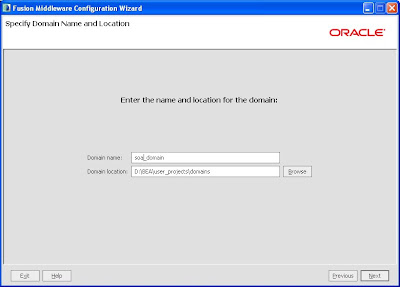
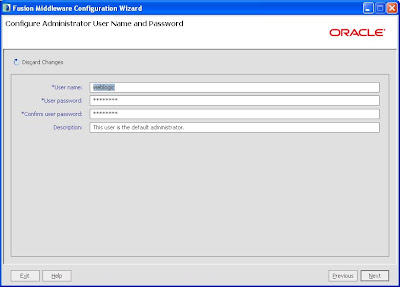
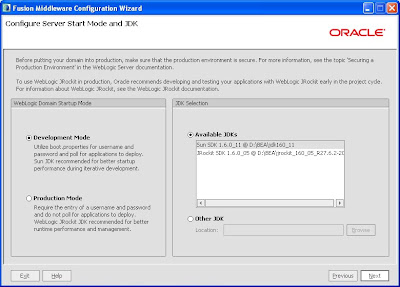
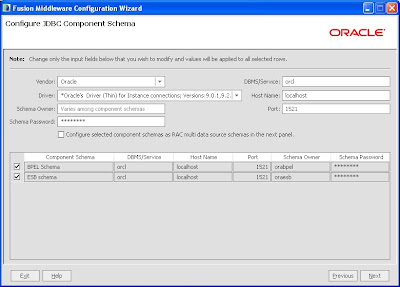
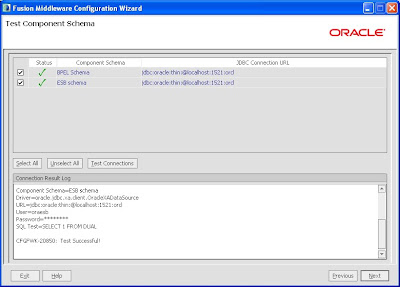
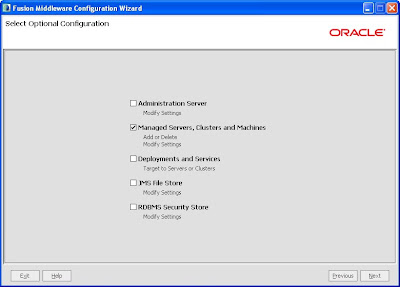
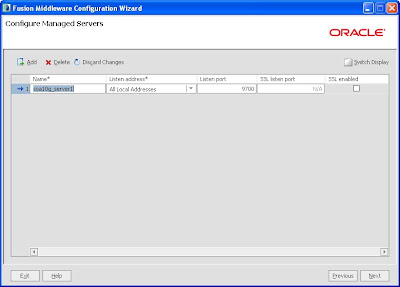
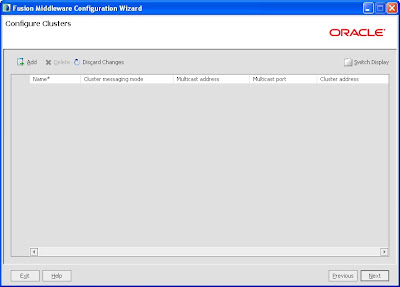
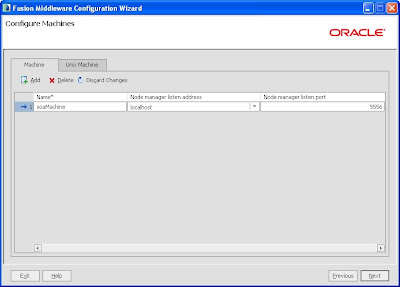
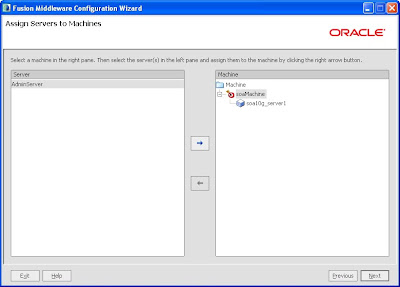
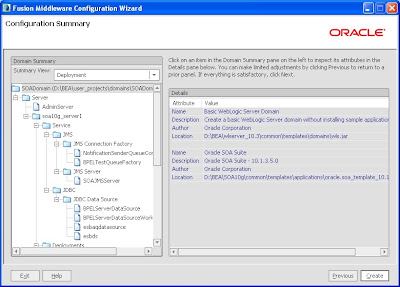
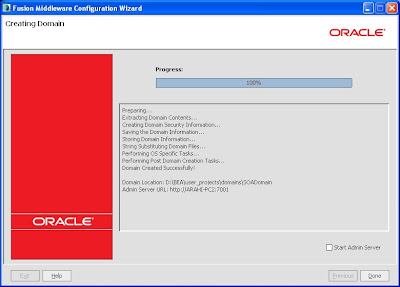
So once installation is complete start Admin and managed server and check if you are able to log in to bpel and esb console.
The default user in this case is soaadmin.