http://soa-bpel-esb.blogspot.com/2010/10/how-to-deploy-shared-metadata-in-soa.html
we saw how to deploy shared metadata ,this is just a continuation of previous post,in this exercise we will learn how to use this shared metadata in some different application.
Create a new SOA-MDS connection

When asked create a new database connection.As you can seen i have used my DEV_MDS as user name as it is the name of my soa-infra schema.
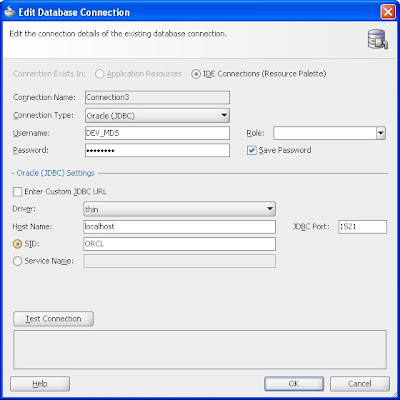
now just choose db based MDS,choose the connection that you have created and choose SOA-INFRA as mds partition type
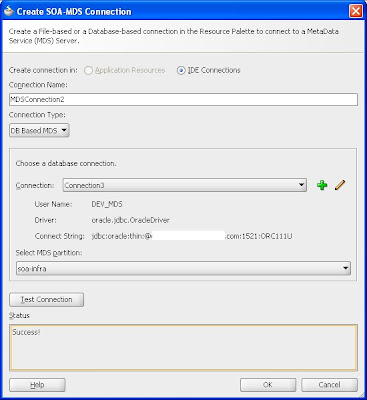
Now you can expand the mds connection to see the xsd that you have created in your previous process.
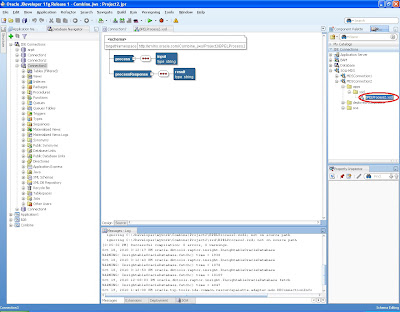
Now we will create a new project and see how we can use this xsd,
Create a new project
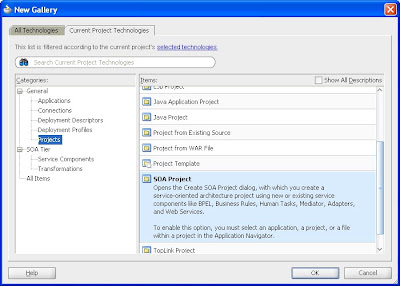
Give it some logical name
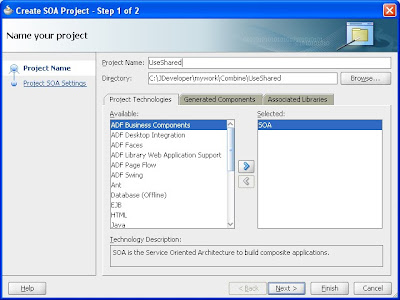
Create a process with BPEL
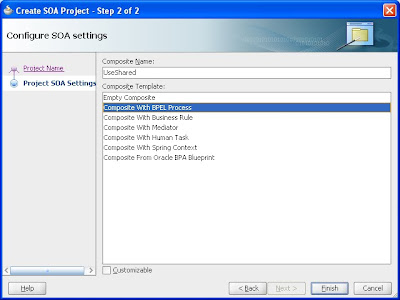
Now you need to perform steps as shown in number
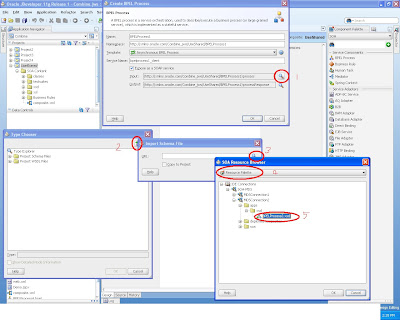
Once you select this xsd will be imported to your project
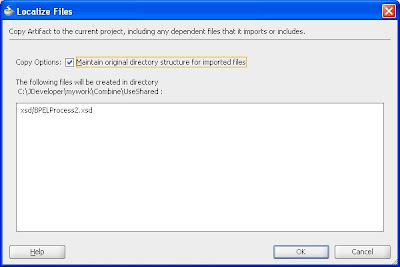
Now for input choose process and for output choose process response
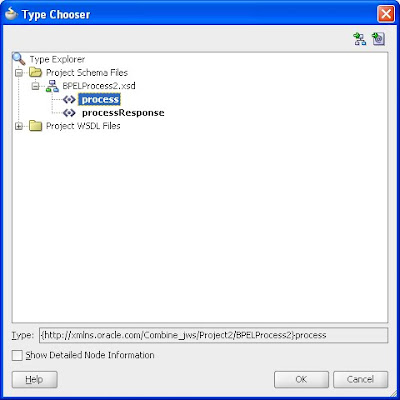
You can see the xsd used belongs to the previous process
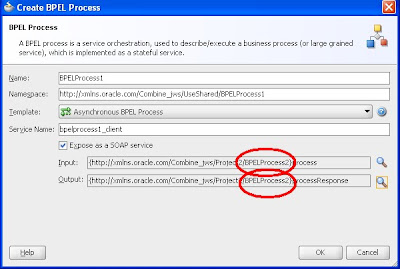
Now you can say ok and give any logic to your bpel process .
This is an example sample but one can use this feature for multiple designing pattern.
in the wsdl file you can find a reference to this xsd as schemaLocation="xsd/BPELProcess2.xsd"
This is because i have made a local copy of this in to my project ,if i haven't made a local
connection it should have come something like this
oramds:/apps/xsd/BPELProcess2.xsd
If you want to remove the shared metadata using WLST you can refer to the following post
http://blogs.oracle.com/nreyes/2010/08/removing_shared_metadata_from_soa_mds.html
http://download.oracle.com/docs/cd/E14571_01/web.1111/e13813/custom_soa.htm#CDEHHJBG
No comments:
Post a Comment