I came across a lot of issues .I will be covering all those and will provide step by step instruction to install SOA suite with websphere.
First of all you need to install SOA Suite 10.1.3.3 Advanced.
YOu may refer to my earlier posts for installing SOA suite.
You first need to install SOA Suite 10.1.3.1 advanced.
Then apply patch 6148874(10.1.3.3).
SO one part is done.
NOw install websphere process server
6.1 ND and apply fix pack Fixpack3 PK33090 (IFIX330906023) on 6.1.0 ND using the UpdateInstaller.
(REfer to my previous posts for installing process server and apply fix pack)
Again create a new profile as i have expalined in my earlier post.
SO after doing all these steps you are ready for configuring your SOA Suite with Process SErver.
Now you need to download Oracle SOA Suite 10.1.3.3 for WebSphere (6.1.0.3) available from the Application Server 10g Release 3 (10.1.3.x) Downloads Web site.
Ok now we will see how to configure it.
1.>SOA Suite 10.1.3.3 should be down and should never be running.
2.>GO to IBM_HOME\AppServer\profiles\AppSrv02\bin
here AppSrv02 is my profile name and do startNode.bat.
It will ask for user id and password .Provide those details.
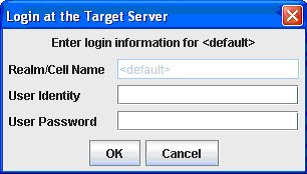
3.>Extract the Oracle SOA Suite 10.1.3.3 for WebSphere (6.1.0.3) available from the Application Server 10g Release 3 (10.1.3.x) and go to cfg/constants.properties.
Open constants.properties in the notepad and start giving details.
# CELL-NAME #
Go to following directory
IBM_HOME\profiles\YOur profile name\config\cells---The name of the folder is the name of cell
for me the cell name is ARAHI-PC1Node01Cell
# NODE-NAME #
Go to following directory
IBM_HOME\profiles\YOur profile name \config\cells\ARAHI-PC1Node01Cell\nodes--The name of the folder is the name of the node.
# PROFILE-NAME #
IBM_HOME/profiles --the profile name you have created.
# THE BPEL SERVER NAME#
You can give it any name as it should appear on ibm ADmin console.
I have given it as SOAServer.
#THE HOME DIRECTORY OF WEBSPHERE APPLICATION SERVER #
Directory where IBM home lies
here you have to keep in mind that you are not suppose to use single slash you have to use double slash as in my case the IBM_HOME Is is following directory
D:\IBM\WebSphere\AppServer
so i will give the value as
D:\\IBM\\WebSphere\\AppServer
Similarly
# THE HOME DIRECTORY OF BPEL PM #
i will give bpel home as
SOA_HOME=D:\\SOASuite
Provide other details
SOA.DS.DRIVERTYPE=jdbc:oracle:thin
SOA.DS.HOSTNAME=localhost
SOA.DS.PORTNUMBER=1521
SOA.DS.SID=orcl
for me database is in localhost and port is 1521 sid is orcl
BPEL.JAASAUTHUSERID=orabpel
BPEL.JAASAUTHPASSWD=welcome1
my pwd for all the schema is welcome1
ESB.JAASAUTHUSERID=oraesb
ESB.JAASAUTHPASSWD=welcome1
AQ.JAASAUTHUSERID=oraesb
AQ.JAASAUTHPASSWD=welcome1
OWSM.JAASAUTHUSERID=orawsm
OWSM.JAASAUTHPASSWD=welcome1
DEFAULTPORT=7200
VHPORTS1=9043
VHPORTS2=9082
Here we need to configure only default port .It is the port in which bpel/esb console will open.
I have given it a value of 7200.You can give the same port number in which bpel was originally running.
virtal host are not important.
ONce you have done all the settings save the changes and go to
Oracle SOA Suite 10.1.3.3 for WebSphere (6.1.0.3) available from the Application Server 10g Release 3 (10.1.3.x)\bin directory in command prompt and set java_HOME which will be nothing but IBM_HOME/java directory as can be seen in this pic.
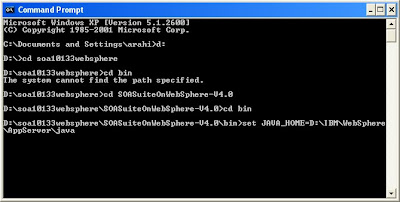
Once java_home is set say configureSOA.bat
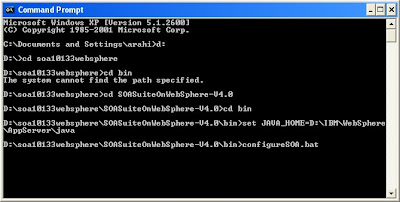
Once it will start it will continously ask for the server user and password as given in this pic
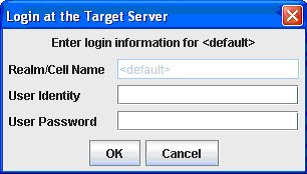
Keep on providing the details untill the configuration completes.
YOu can verify the logs at
Oracle SOA Suite 10.1.3.3 for WebSphere (6.1.0.3) available from the Application Server 10g Release 3 (10.1.3.x)\bin\logs directory whether the application has been installed succesfullly.
ONOce installation is complete.go to following directory.
IBM_HOME\AppServer\profiles\AppSrv02\bin
here AppSrv02 is my profile name.
do stopNode.bat and then startNode.bat.
Now go to Admin console for the profile you have created.
you will find the SOASErver there
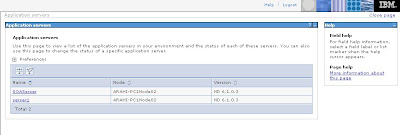
Normally you should have some buttons in console to start stop the server but in my case it is not there.I am yet to resolve this issue.But no worries as you can start the server SOAServer from command console.
go to following directory
IBM_HOME\AppServer\profiles\AppSrv02\bin
and do startServer.bat SOAServer
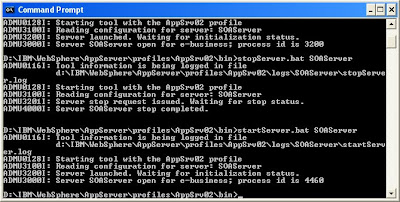
It will start the SOAServer.
Once SOAServer is started try to open the BPEL/esb console on port 7200.
YOu should be able to open the console.
In case if you might receive an error like following in the bpel console
JSPG0036E: Failed to find resource /default/index.jsp
Root Cause:
java.io.FileNotFoundException: JSPG0036E: Failed to find resource /taskexplorer/index.jsp
com.ibm.ws.jsp.webcontainerext.AbstractJSPExtensionProcessor.findWrapper
YOu may need to do the following directory
IBM_HOME\profiles\AppSrv02\installedApps\ARAHI-PC1Node01Cell(node name)\bpel-ARAHI-PC1Node02.ear\console.war\index.jsp
There you will find second line says
page errorPage="reportError.jsp
You just need to change this to
page errorPage="reporterror.jsp save the settings.
YOu need to do one more settings
From IBM Admin console, add Webcontainer custom property "com.ibm.ws.webcontainer.invokefilterscompatibility=true".
To access Custom Properties, navigate to Servers > Application Servers > oracleSOAServer > Web Container Settings > Web Container > Custom Properties.
Create a new box
give name as com.ibm.ws.webcontainer.invokefilterscompatibility
and in value give true.This is required for the domain filter bug fix in WebSphere.
Stop the SOAServer
Stop the Admin Server
Start the Admin SErver
Start the SOAServer
Try to login.NOw you should be able to log in to the bpel/esb console.
Configuring SOA Suite with websphere basically installs all the deployment file within the node of the server created.So now log in to Admin console.
Great now go on create your process and deploy in bpel on websphere.
No comments:
Post a Comment