Again go to spec builder.In the left column select new document to start the new document wizard,there in select Rosettanet and then choose the pip3A4 and say ok
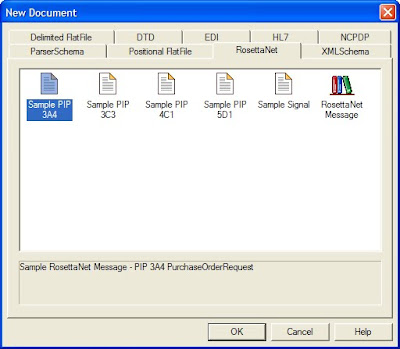
The following document will be created once you will say ok
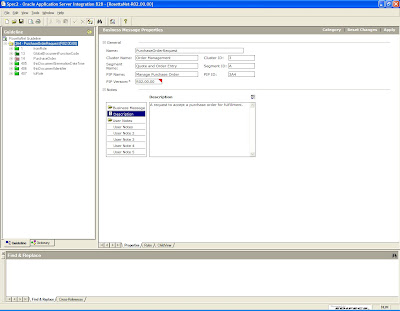
Now again go to file menu and select export,there you choose the RosettaNet XSD as the export type
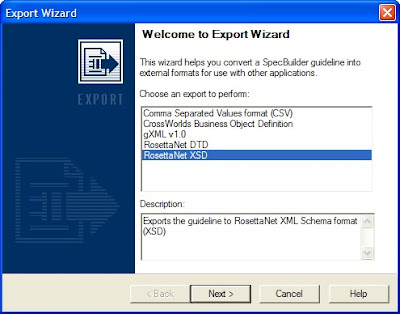
Say next and choose the directory where you want to save the .xsd file.Please provide it a logical name as i have provided it as PIP3A4.xsd
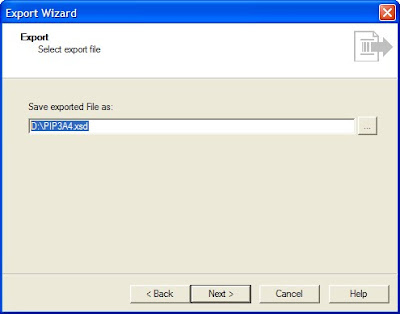
Say next and choose all the default options provided.
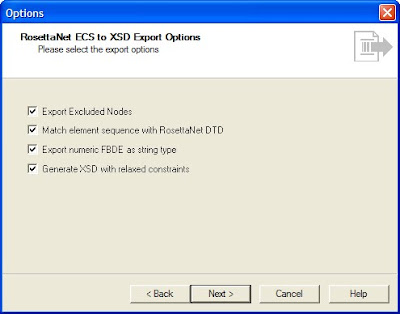
SAy next and the document will be created as shown below.Once it is created say finish.
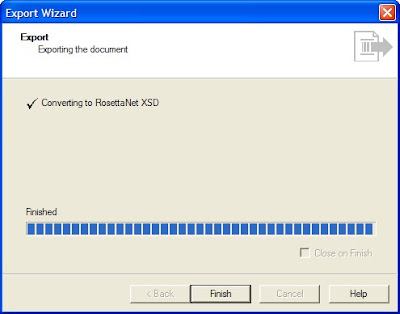
Now verify in the folder location if you have the .xsd file created at that place.
Now again go to the document say export and choose Rosettanet XSD this time save the exported file as PIP3A4.ecs
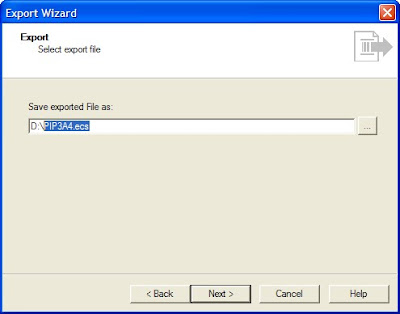
Say next and choose all the options
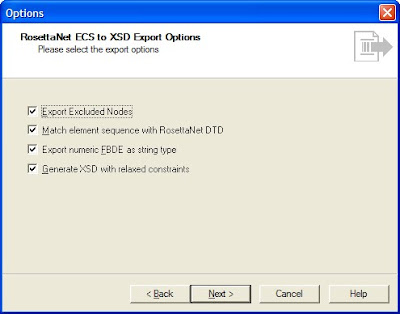
The document gets create say finish and exit the wizard.Then check in the folder locatin whether the required file is created or not.You can also escape this second phase of creating the ecs file and directly close the document created which will ask for an option to save it before closing.You can give the file name as PIP3A4.ecs and save it as .ecs file.
This step was done to create purchase order you have to repeat the same process to create the purchase order confirmation document in both the trading and host partner.
No comments:
Post a Comment