So we will first install weblogic server and then we will install SOA Suite on top of that.
The screen shots below should guide you on how to install weblogic server 1031
download weblogic from otn
Double click on oepe11_wls1031.exe
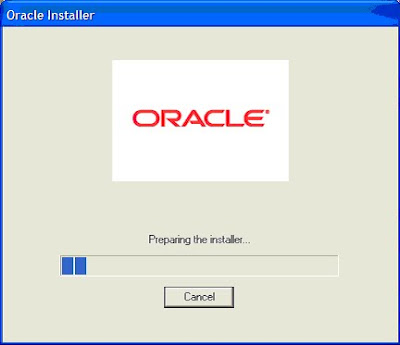
say next
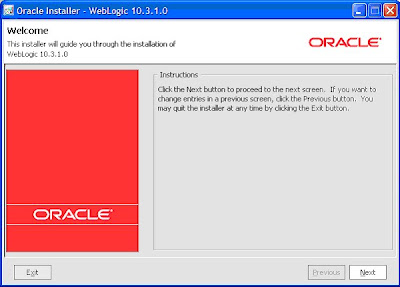
Check the configuration and say next
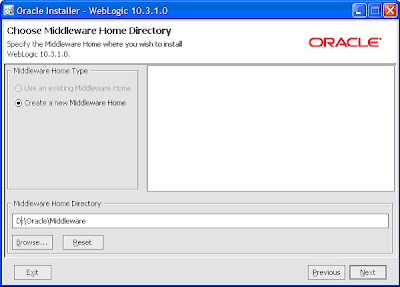
Leave the page blank and say next
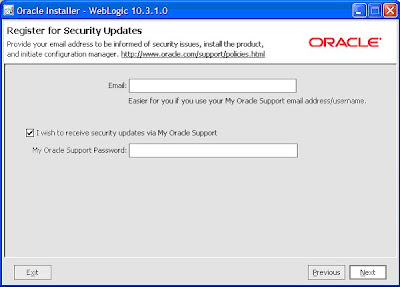
Let it be typical
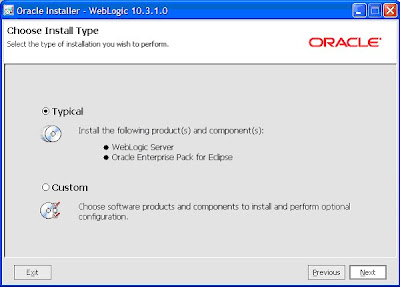
SAy next
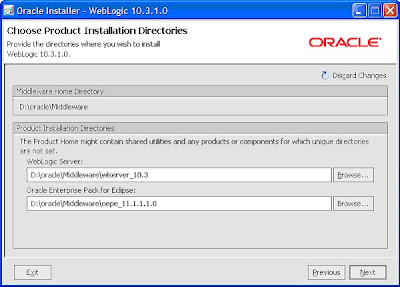
SAy next
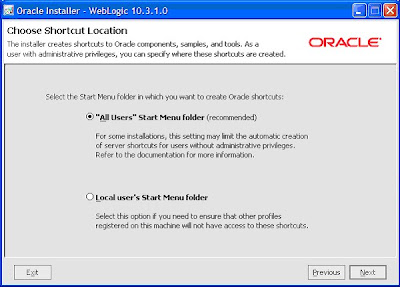
Say next
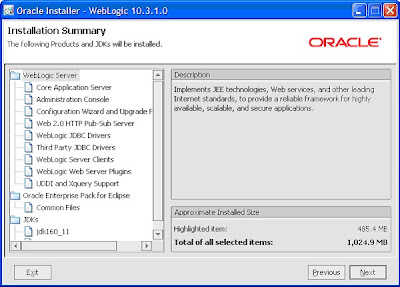
Say next
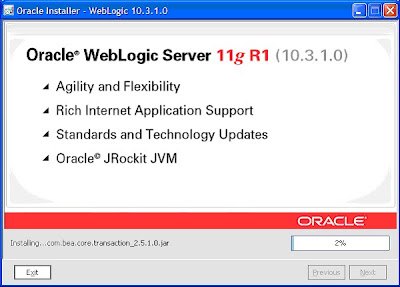
Say next
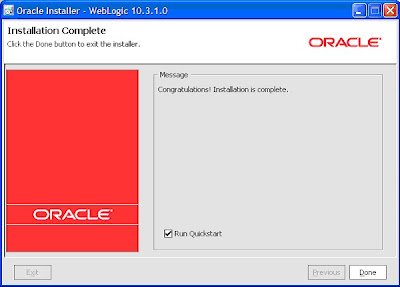
And you are done with installation of weblogic server.
Now we will install SOA Suite.
Download 11g from OTN and double click on setup.exe
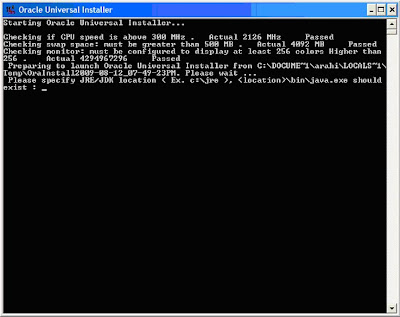
Provide the jdk path of your weblogic
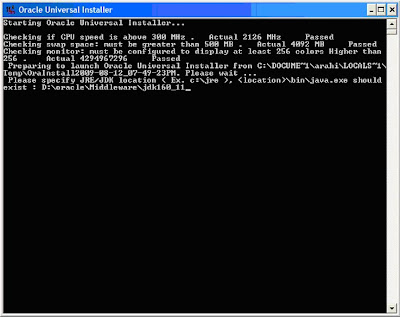
It will come up with a screen
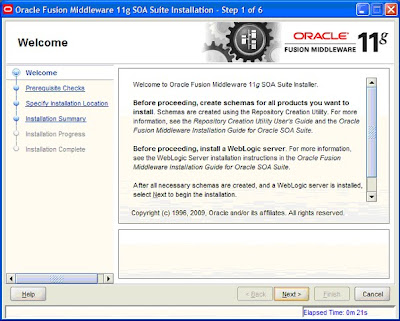
Say next
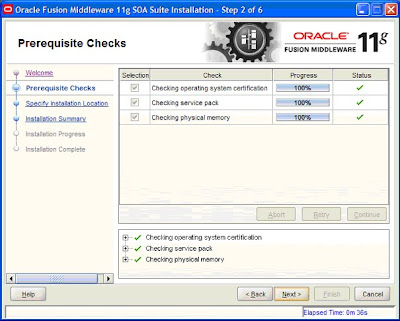
Choose the same middleware home where weblogic is installed and give oracle home directory some name
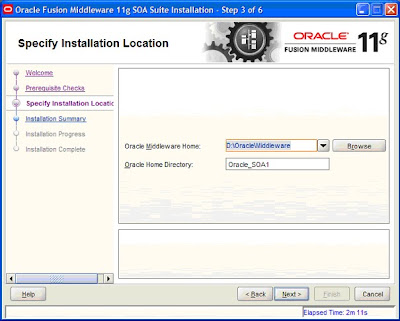
If you want to save the installation details say save and save it in some directory
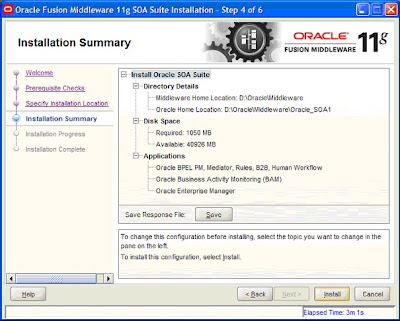
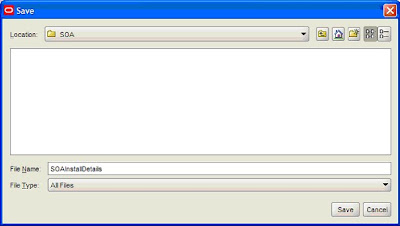
Later you can review the installation details.
Say next
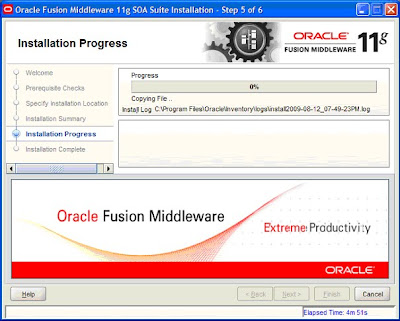
Then say finish and you are done with installation of SOA Suite 11g
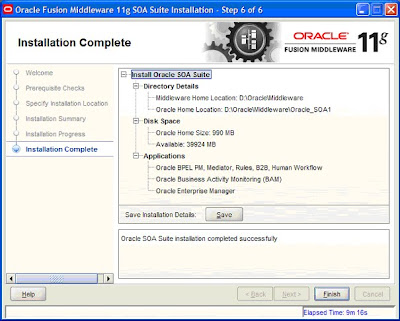
Now we will configure our SOA Suite to connect to data base in a separate domain.
Move to the following directory
D:\oracle\Middleware\Oracle_SOA1\common\bin
And say config.cmd
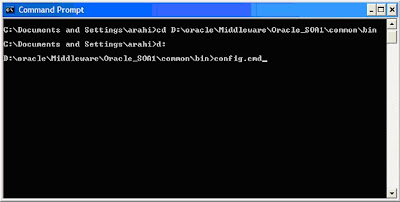
It will start up a domain creation wizard
create a new domain for the SOA SErver
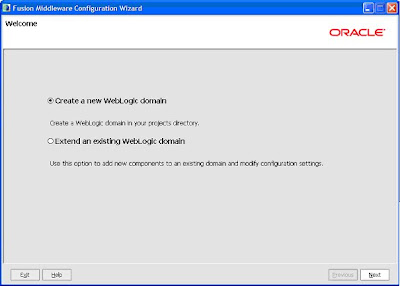
Choose all the components
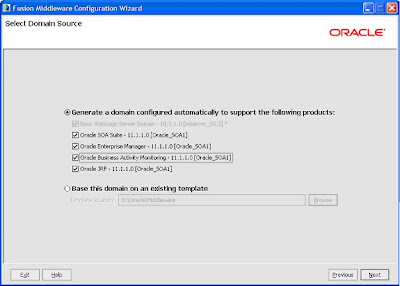
Provide a name to the domain
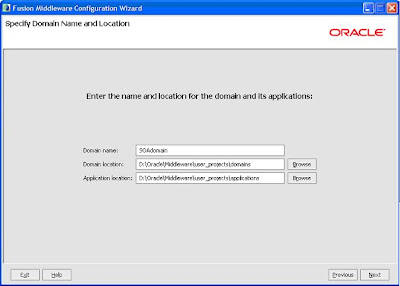
provide user name and password for the administrator
Choose developement mode and sun jdk if you want to select production mode choose jrockit
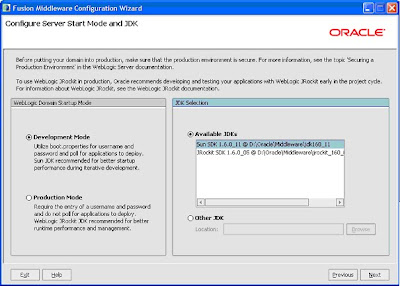
Provide the details of database
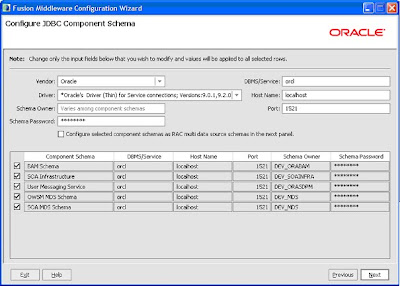
Select all the components and say test connection
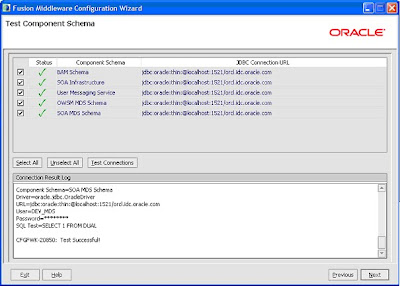
LEave this page to default and do not select any options
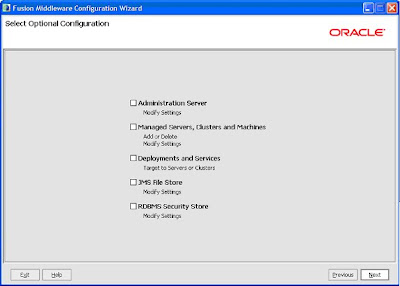
Check the configuration summary and say create
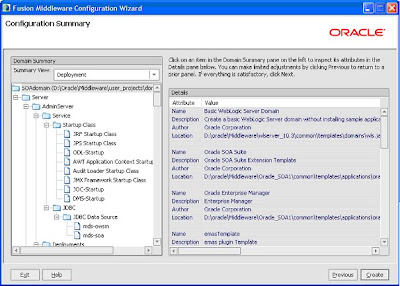
ONce completed say done and you have created a domain for SOA SErver
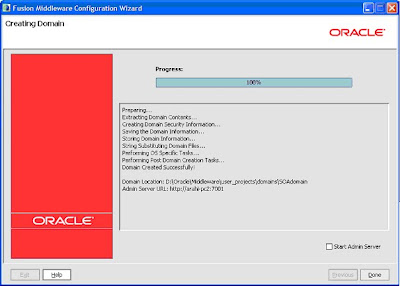
NOw the next step is to install jdeveloper 11g
No comments:
Post a Comment