I have provide Agreement name as Arpit_Ankit and agreement id as Arpit_Ankit_Agr
as can be seen in the following diagram
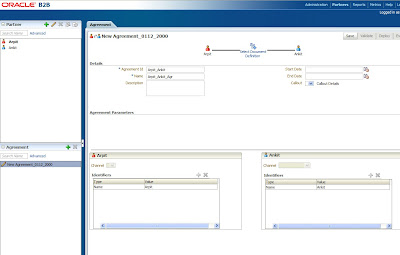
Now choose the document definition between the Arpit and Ankit and choose one of the document type as below and say ok
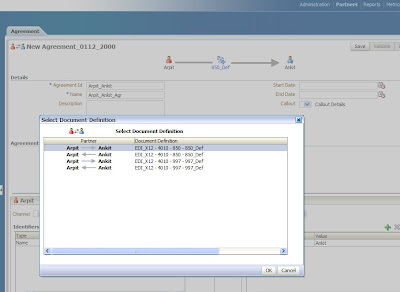
In the agreement parameter section check if Translate and Functional Ack have been selected.Now choose the channel for the Ankit in the right bottom and say save.
It will save your agreement and validate it.
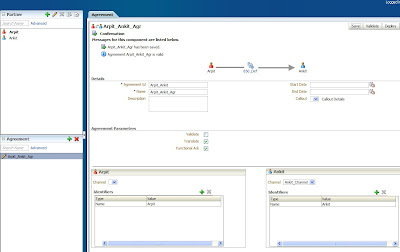
Choose all the identifier for Ankit for the EDI document type and again save your configuration.So after adding all your identifier your remote trading partner should look like
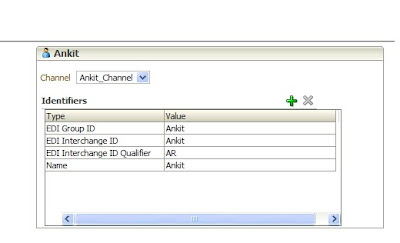
Now once everything is done just deploy your agreement and check if your deployment is successful or not.
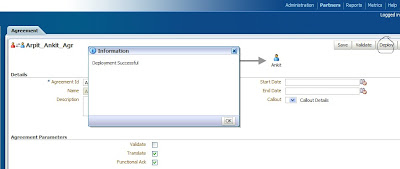
Now for a complete scenario we should have a purchase order i.e in case of EDI it is 85o from Arpit to Ankit and there should be a functional acknowledgement from Ankit to Arpit in response to this purchase order.so we will create one more agreement for the functional acknowledge from Ankit to Arpit.Please be very clear in the direction of arrow.The agreement that we have created earlier was sending a 850 purchase order to Ankit.So now we should select 997 functional acknowledgement from Ankit to Arpit.
Now again choose a new agreement and now again provide some logical name to both agreement name and agreement id
Arpit_Ankit_997 and Arpit_Ankit_997_Agr i have provide in my case .NExt select the document definition type and choose the 997 defintion that is pointing from Ankit to arpit as shown below and say ok.
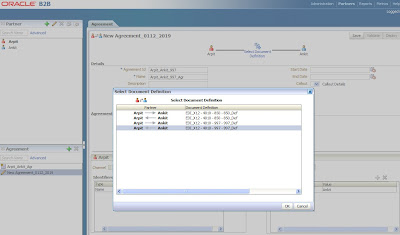
Again choose all the identifiers for the EDI document as you have done in earlier case, so that now your screen should look like this.
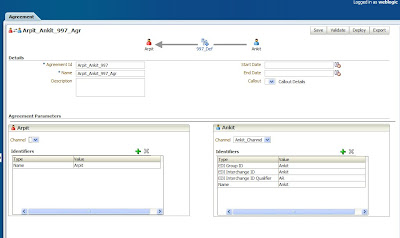
So once completed deploy the agreement.now you are done with all the configuration in your host trading partner.Now you need to do the same in your remote trading partner.Keep in mind that all the parmeters values and agreement id should be same in both the trading partners.
1 comment:
Hi,
I am new to b2b.I have started b2b on 11g.I have a scenario where i have 2 remote trading partners and they are sending(Inbound) the same PO xml to Host Trading partner.
I have created separate agreements for each trading partner with same document definitions with one Host Listening channel.
Is the above correct if it's not then can you please explain how to achieve the above scenario.
Thanks,
Nagaraju D
Post a Comment